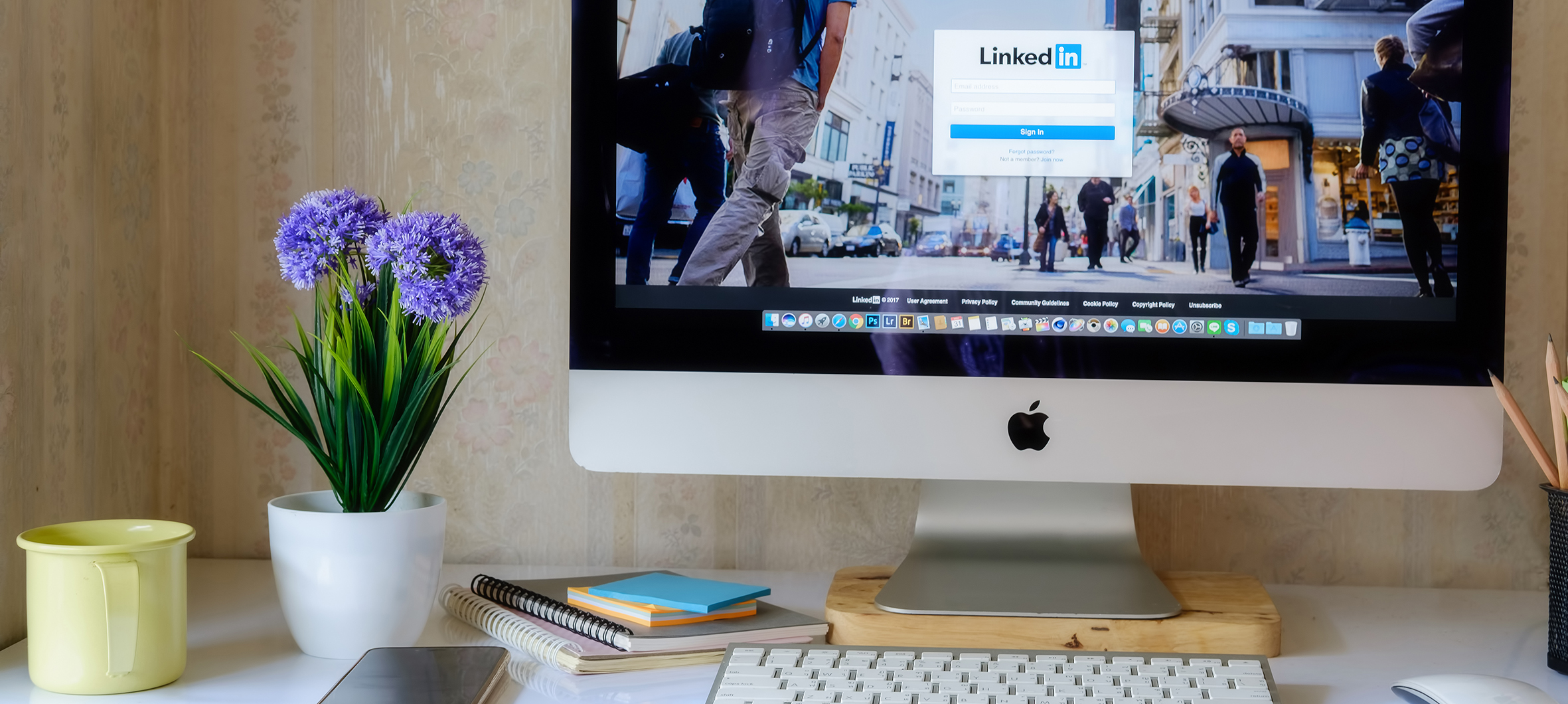It’s vital to keep your Mac running smoothly to utilize its capabilities fully. If you notice that it has been slowing down lately, there might be various factors to consider. The best course of action would usually be to give it some care and maintenance to speed things up. This is why, today, we’ve compiled a list of practical tips that you can use to improve the performance of your Mac and optimize it for success. As a result, you won’t need to break the bank to get it fixed or look for a replacement any time soon.

Use Virtual Machines On Your Mac
Utilizing virtual machines on your Mac can provide you with many benefits and open up endless possibilities. For example, they enable you to run different operating systems, such as Windows or Linux, directly on your Mac. This allows you to use software and applications that macOS might not be natively supported. When it comes to choosing the best virtual machines for Mac, it can be difficult to find the right options, as they’re not all created equally. Check out Setapp to learn more about using the best virtual machines on Mac and ensuring your Mac runs at its best.
Organize Your Digital Workspace
If you want to increase productivity, organizing your digital workspace is crucial.
To enhance organization, you can use a variety of great built-in features, such as:
- Smart Folders
- Finder Tags
- Spotlight
- Siri
- Notes
- Reminders
- customizable folder structures
These features can help you categorize and access your files effortlessly. For example, you may want to create separate folders for different projects and make use of tags, such as ‘urgent’ or ‘important’ to quickly locate and prioritize files. Remember to come up with a consistent naming convention to ensure clarity.
Monitor Your Energy Consumption
Efficient energy management benefits the environment and can help you extend your Mac’s battery life and improve its performance. You can also use tools like Energy Saver and Activity Monitor to monitor and optimize your energy consumption. Other ways to conserve battery power include adjusting your display brightness, enabling Power Nap, and managing background processes. If you want to identify power-hungry applications, you can use Activity Monitor and take action to quit apps you’re no longer using.
Make Use Of Productivity Apps
Another great way to expand your Mac’s capabilities is to make use of productivity apps, which can be tailored to your specific needs. There are lots of great productivity applications that you can download to manage tasks, organize your notes, or collaborate efficiently. Also, some of them can be helpful in creating digital notebooks, capturing images, and synchronizing your notes across various devices. Project management tools can help delegate tasks and monitor progress instantly if you want to make your projects more efficient. Experiment with different options to see which one will work best for you.
Customize Your Preferences
Tailoring your Mac experience by customizing system preferences can enhance your overall experience. You can adjust trackpad or mouse settings, keyboard shortcuts, and screen resolutions to match your preferences and work style. You can also explore Accessibility options to enable features like Dark Mode or Reduce Motion for a more personalized user experience. If there are any apps you use most of the time, you can configure keyboard shortcuts to launch them. Additionally, automating repetitive tasks using Automator is easy, which can help you increase efficiency and comfort while using your Mac.

Secure Your Mac
Don’t underestimate the importance of protecting your Mac against potential security threats. For example, you can enable built-in desk encryption features to encrypt your data and prevent unauthorized access. Be sure to configure the built-in firewall to monitor incoming and outgoing network connections. Also, consider using reliable antivirus software to safeguard your Mac against malware. Remember to regularly update your operating system and applications to benefit from the latest security patches and bug fixes. It’s crucial to be careful when downloading and installing software from untrusted sources, which could compromise your system’s security.
Back-Up Your Data
Finally, you should take measures to prevent data loss, such as creating a reliable backup system to recover your files in case of a hardware failure. This way, you can know that your sensitive data is protected and easily recoverable in all situations. You can utilize Time Machine, a built-in backup solution designed to automatically back up your files to an external hard drive or network-attached storage. Alternatively, you can use cloud-based backup options like Dropbox and Google Drive. However, remember that you will need to verify your backups to check that they are up to date.
Combining these tips could help you optimize your Mac and find new and efficient ways to conduct business. Who knows – your productivity levels might rise thanks to these changes!